JSON File Extension: How to open .json File? [Guide]
A JSON file is known for storing simple objects and data structure in JSON (JavaScript Object Notation) format.
The JSON is a standard type of data interchange format that is widely used to transmit data from a web application to a server or the vice-versa.
The JSON files are light in terms of size and are created using texts using a text editor. If you are finding it difficult to open JSON files from your Windows or Mac running computer system, web browser or from a smartphone, then keep reading to learn the exact steps involved in properly opening them.
List of Windows programs that can open a JSON file:
- Microsoft WordPad
- Microsoft Notepad
- File Viewer Plus
- Notepad ++
- Mozilla Firefox
Steps to open JSON file in Windows 7 using Microsoft Notepad
- Click upon the ‘Start menu’ from the taskbar
- In the ‘search programs and files’ bar, type Notepad and then press the ‘Enter’ button from the computer connected keyboard
- The ‘Start Menu’ shall search for Notepad as you start typing for the same
- Once, Notepad gets listed under the programs within the Start Menu, make a click on it
- A new blank Notepad shall open up
- To open the JSON format file, you need to either click upon the ‘File’ menu and then select the ‘Open’ button or press Ctrl+O using your keyboard.

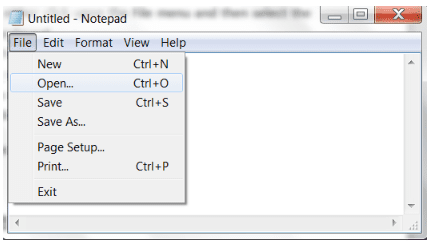
- A pop-up shall load asking you to locate the JSON file, in which you need to select ‘All Files’ from the drop-down box.
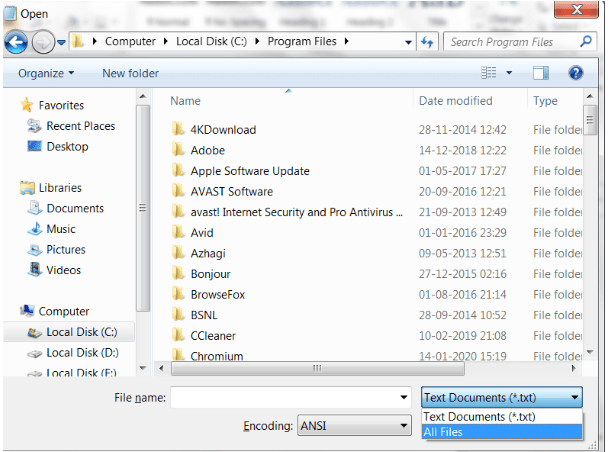
- Navigate through the local drives and open the respective JSON file after making a double click on it, or by pressing the Open button from the loaded Open Window.
- The entire data that has been stored as JSON format file shall get load up in the Notepad.
You can now edit, save and share the file as per your choices.
List of programs that can open the JSON file in iMac or MacBook:
- MacVim
- Apple TextEdit
- Bare Bones Text Wrangler
- Mozilla Firefox
Steps to opening JSON file in iMac or MacBook using Apple Text Edit program
Apple TextEdit is a free open source type of text editor program that comes bundled up with the previously and recently released Mac OS X versions. It is a program that has been created to let Apple computer users read, edit and save any kind of JSON format saved files.
- Click on the ‘LaunchPad’ icon.
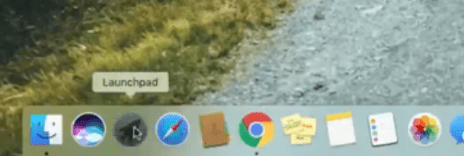
- From the search bar that can be found on the top portion of the apps, type Apple TextEdit to load the exact search list
- Click upon the icon that says ‘TextEdit’ to open up the program
- From the loaded window, click upon the button that can be found on the bottom left corner of the window and says ‘New Document’
- Now, a new blank document shall load up
- To open the JSON file, navigate to the File Menu and then press the ‘Open’ option.
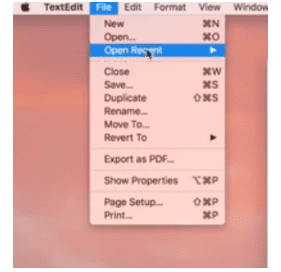
- Alternatively, you can also press the ‘Apple’ key along with the alphabet ‘O’ from the keyboard to load the Open Window.
- Visit the exact directory that has the JSON file and then open it up by pressing the ‘Open’ button
- Now you can read through the content that has been saved as file extension JSON
As the entire code gets showcased in a readable format, you can edit it using the TextEdit software program and save it to access any time later.
Using a web-browser plugin to open a JSON file:
If you are looking for an on-the-go option to open JSON file, then opening it by installing a reliable plugin shall do the job for you. The following steps can be followed on both Google Chrome and Mozilla Firefox web browsers to download plugins that can swiftly open up the content saved in JSON format.
For Google Chrome users:
- Open up the Chrome Web store by either using the Options menu or by visiting www.chrome.google.com/webstore.
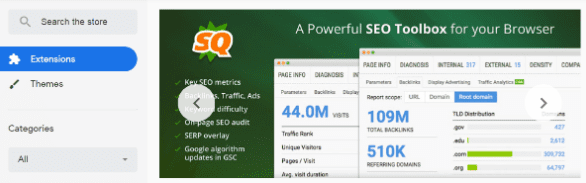
- From the loaded page, select Extensions, and then in the search bar, type JSON View
- You will be listed with various extensions that can help in opening up the JSON file at ease.

- From the list, select ‘JSONView’ browser extension, download and add it to Chrome by pressing the ‘Add to Chrome’ button.

- Once the extension has been added to the Chrome browser, you need to restart the tabs to start accessing the extension.
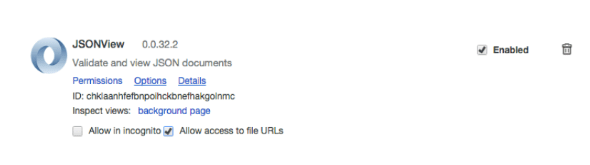
- Now, you need to allow access to the JSON file URLs
- This can be done, by visiting the Chrome Extension page and under JSONView, ensure ‘Allow access to file URLs’ is selected
- After this, visit the folder location that has the JSON file saved in
- Right-click on the file and then select ‘Properties’.

- From the ‘Properties’ window, select the ‘Change’ button to select the program that you are about to use to open the JSON File.

- Select Google Chrome from the list of programs and the press upon the ‘OK’ button
- Confirm this action by clicking the ‘OK’ button from the ‘Properties’ window too
- Now, you can double-click on the JSON file itself to load it in Google Chrome in a readable way
The previously installed Chrome extension converts the code and displays them as well.
Steps to Open JSON format saved files in Android smartphone or tablet
If you have received a JSON format saved file in your e-mail or through a messenger platform, then follow the step-wise guide as mentioned-below to open and read through the JSON file at ease.
- Open up Google Play Store from the app drawer of your android running smartphone or tablet
- In the search bar, type JSON and then touch the search icon button
- A list of applications that have been specifically developed to open JSON files shall load up
- Read through the reviews that are posted alongside the application to understand the genuine levels before installing them
- Once the app has been installed to your smartphone, you can open it up, browse through the file directory, locate the saved JSON file and open it at your convenience.
JSON Genie is a popular android app that allows its users to swiftly open JSON file from any popular source, starting from the internal storage, Dropbox and attached SD card. You can also copy and paste the JSON URL file link to find the codes that are saved in the JSON file format Or if you have XLS or XLSX file then you can use the Mircosoft excel application.