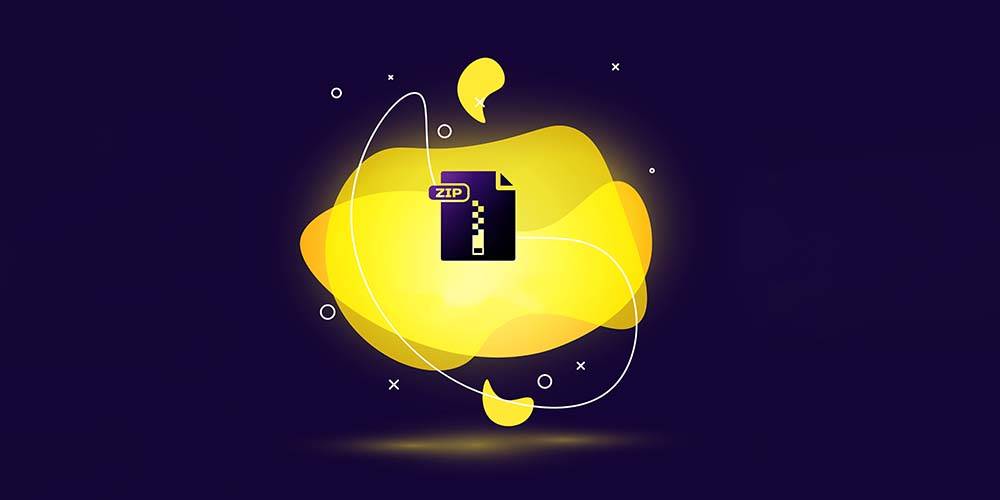How to use Keka – File Archiver for Mac
Keka is an easy-to-use file compressor app for Mac.
Keka lets you uncompress and compress files. It supports various file types and has features that are hard to find on other file archivers on Mac.
You can quickly zip, unzip, encrypt with a password, divide files, and choose from several compression formats.
Keka is free if you download it directly from the developer’s website instead of the Mac App Store. You can donate to support the product. Donations are highly recommended, and it’s a pleasure to support quality vendors.
Pros and Cons
Pros:
- Easy to use.
- Supports many different compressed formats
- You can add a password to a zip file.
Cons:
- It does not let you view the insides of a compressed file before extracting.
- You can’t add more, replace, or extract just a single file from the archive.
Supported File Types
Extraction formats: 7Z, ZIP, ZIPX, RAR, TAR, GZIP, BZIP2, XZ, LZIP, DMG, ISO, BROTLI, ZSTD, LRZIP, LZMA, EXE, CAB, WIM, MSI, PAX, JAR, WAR, IPA, XIP, APK, APPX, XPI, CPGZ, CPIO
Compression formats: 7Z, ZIP, TAR, GZIP, BZIP2, XZ, LZIP, DMG, ISO, BROTLI, ZSTD, LRZIP, WIM
Alternatives
- A replacement for Mac’s built-in Archive Utility that doesn’t support many formats.
- An alternative to The Unarchiver.
Why Keka over the Unarchiver?
- The Unarchiver can only unarchive.
- Keka, on the other hand, can do both ways – archive and extract files from archive.
Why Keka over the standard OS archiver?
- It can both archive and unarchive many more file formats than the default archiver.
Where to find
- Developer website: https://www.keka.io
- Mac App Store preview: https://apps.apple.com/us/app/keka/id470158793
Installation
It is easy to install, but you do have to set it as your default program for archive files after installation.
How to install:
- Go to https://www.keka.io and click Download, or go to Mac App Store to buy it.
- After the download is completed, drag the app to the Applications folder.
- Start app from Launchpad or the Applications folder.
- Accept the “downloaded from the internet warning” by clicking Open.
- Tweak the options, if needed.
- Give the app the permissions it needs to run smoothly (File Access tab and Finder Extension tab).
- Keep the app icon in the dock.
- Set the app as the default uncompressor (either from the General tab or by the Get Info window).
How to use Keka?
Uncompress files with Keka
The app is easy to use: double-click the compressed file to uncompress it.
You can find options also from the context menu (Keka or Services).
Compress files with Keka
You do not even need to open the app to compress a file; keep it in your dock and use it from there.
Just drag and drop your files and folders to the Dock icon or the app window to create a slimmer version of them.
You can find compress option also from the context menu.
From the context menu of the app icon in the taskbar, you can choose the desired format. You can also click the app icon to select the options for compressing the files.
Wrap it up
For uncompressing ZIP files on Mac, the basic Mac OS function is sufficient. However, if you need to compress files yourself or work with other archive formats, Keka is an excellent choice.
I hope you now know how to use Keka, and you give it a try. You can download it for free, but you can also support the developer with a donation.