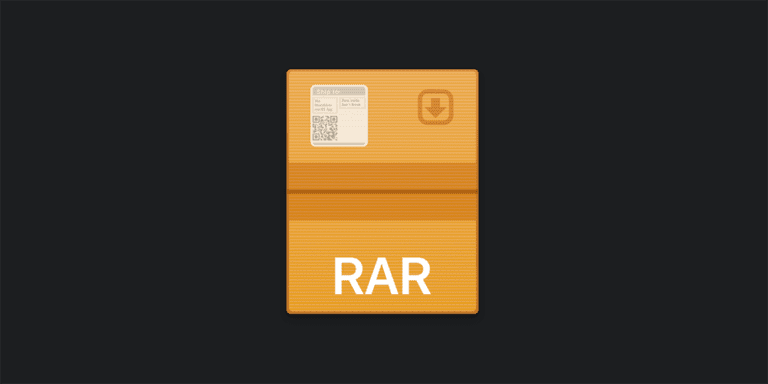How to Open Bak File | What is Bak File
A file that has been saved as BAK extension is said to be a backup file of an application mainly used to store a copy of files for backup purposes.
Most of the BAK files present in a computer system are automatically generated by a program into the system folders. Such BAK files can hold onto anything, starting from the bookmarks of a web browser to files of a software application that needs to be periodically backed up.
When an application is said to be saving the recently made changes to the data stored in the computer, it does rename the older file extension BAK with a new one, so that even if the application crashes in one way or another, the lost data can be recollected. This way, minimal data loss can be guaranteed in the first place.
Most of the .bak files that are created and stored automatically are database backups representing the SQL Server databases; yet, other programs such as Word and Excel can also create such backup files. There is no kind of standard program available to import or extract information directly from files that are saved with BAK extension.
Restoring the .bak file is the only way to view and edit the content that is backed up through a software application. If you have XLS extension file then you need to use the excel application to open XLS file.
Steps to Open .bak file
As discussed above, the .bak files can either be automatically or manually created by multiple programs and if you have no clue about the file’s history, then you need to follow few steps that can help in rightly extracting the information present within the backed up file.
If at all you do know anything regarding the file’s history related to the program from which it has been backed up and exported form, then you need to open up the desired program and search for restoring options through them.
METHOD 1
Possible ways to open SQL saved BAK file
The following is a set of instructions that you need to follow to open the BAK file that is stored as a backup from SQL Server. To access the information stored as a backup file, it must be restored to its original state. If you try to open .bak saved file using Notepad like text editors, then you can only end up witnesses a list of messed up characters.
- Open up SSMS (SQL Server Management Studio).
- From the database that you are about to restore BAK file, right-click upon it and then navigate to Tasks and then click Restore and then Database, as mentioned below.

- Select ‘From Device’ option and then click on it to browse and load the .bak file from the destined folder location.

- A ‘Specify Backup’ window shall pop-up, in which you need to click upon the ‘Add’ button to choose the previously saved file extension BAK.

- The next screen will hold on the directory of the local drive that is present in your computer system. Navigate to the folder that has the .bak file and select it to start with the restoring process.

- Once the file has been selected, click upon the ‘OK’ button and then again press the ‘OK’ button to get back to the initial screen.
- Make sure to tick upon both ‘empty- Transaction Log Backup’ and ‘Full Database Backup’ to successfully restore the file.

- Once both these options are selected, press upon the ‘OK’ button and wait until the below-mentioned window pops up.

Now all the backed-up databases are online and you can easily access them at your convenience.
METHOD 2
Renaming the extension:
If you do know the appropriate extension of the program that has created the .bak file, then it can be restored by renaming them to its original extension format. For example, if you are looking forward to opening the BAK file that has been identified as a Word document, then then you must remove the bak extension and rename it using DOC extension.
If the desired file name has been saved as “mydocument.bak”, then you need to change the file type by renaming it to “mydocument.doc”. After renaming it, you can directly open the file using Microsoft Word and access the saved content. The same process applies for .bak files that are saved as a backup file of a Notepad document. You need to rename the .bak file extension as .txt to view the data saved in them.
METHOD 3
Finding the original file format of a backed-up .bak file:
If you are clueless about a .bak file present in your laptop or personal computer, and not able to figure out the exact program that created them, then you need to open it as a text document using text converter software like Best Free Text Editors. By trying to open the BAK file through such text editors, you can find the exact program that has backed up the data in the first instance. All you need to do is to read through the loaded text file and search for the extensions that can indicate the original file extension in one way or another.

For example, if at all the file has been named “file.bak” and said to be found in an odd folder in your hard drive, then you need to open it up using text editor software at first. The below-mentioned image showcases an opened .bak file using Notepad++ text editor. You can witness letters like “ID3” present within the loaded file. If you tend to search online, then you can understand and be clear that it is a metadata container that is widely used in MP3 file formats. Now, all you need to do is to rename the “file.bak” to “file.mp3” to immediately restore and access the BAK file.
Similarly, if at all the BAK opened in a text editor shows various a bunch of tables or text like elements, then you need to realize that the original file format is said to be CSV. Follow the same renaming process by adding .csv in the place of .bak and then open it using Microsoft Excel to get to know more about the saved data files.