What is a PNG file and how to open it?
PNG stands for Portable Network graphics file. A PNG file is the most common form of the image file that a person can come across.
It is used to carry a picture from one platform to other. Other than this, the PNG files were introduced to overcome the limitations of the .GIF files.
It is preferred because it has a bitmap compressed and the picture quality is not lost on the compression. These files include images that have transparent background or photographs. Moreover, it is used and supported by every web platform and it supports 24-bit RGB colour pictures. Also, many people use PNG images for creating logos and icons for their websites or any document. These images ate easy to place over any text or any other picture because of the transparent background.
There are different applications present that you can use to open a PNG file. You can use any image editor, video editor, logo maker, or any web browser to open PNG file. Other than this, you can also convert the PNG file to another format so that you can open it in your desired application. In this article, we are going to discuss different ways that you can use to open a PNG file. Read the full article to know all possible applications and ways to open the PNG file.
Here’s how to open PNG files
Here are all the applications and ways that you can use to open a PNG file on your system. Follow the steps in the same order as they are mentioned.
Open PNG files using Adobe Photoshop
It is one of the most recommended methods that you can use to open a PNG file. It is easily available on the official website and you can download it from there. Using adobe photoshop, you can easily edit, crop, retouch or combine pictures. It is one of the choices which comes to everyone’s mind while talking about editing images. Here’s what you have to do.

- If you do not have adobe photoshop on your system, you can download it from the official website.
- After that, you will have to install it on your system.
- Once done, you will have to start the software and then you will have to click on the file option.
- From the menu, you will have to select the option to open the file.
- Redirect it to the location where your file is stored.
- Click on the name of the file and it will be opened in the adobe photoshop.
Open PNG file using file viewer Plus
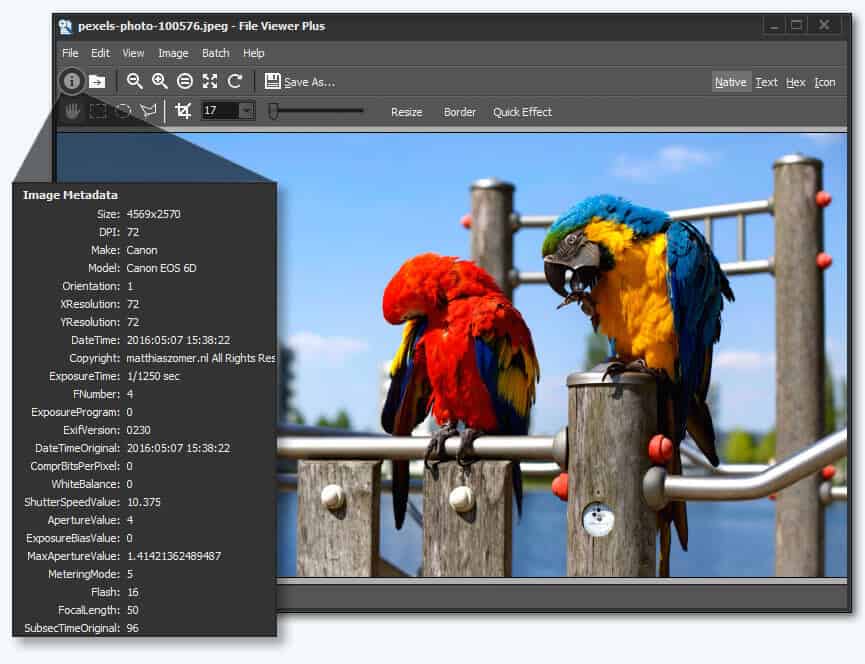
The other software that we recommend you to open the PNG file is to use the FileViewer Plus. It is a software that supports approximately 300 formats of pictures. You can download it from the official website. Other than opening and using images, you can edit them also. Not only images, the software works well for videos also. You can edit and view videos in this software.
Open PNG file using IrfanView
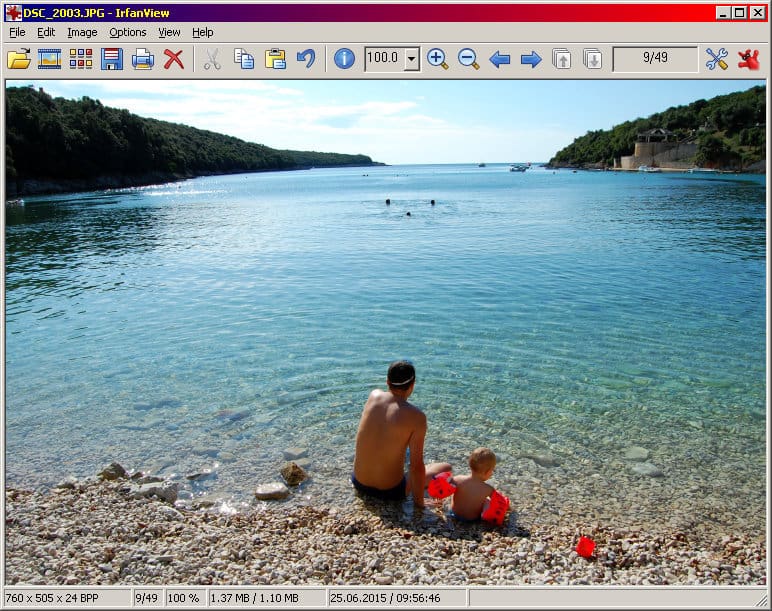
The other application that you can use to open the PNG file is IrfanView. This application was designed so to let you build unique, new images on your system. Other than this, there are many features of Adobe photoshop that are available in this application. It can also support its filters. Moreover, rather than just opening the images, you can search for files, email the pictures, use directories to view faster, cut or crop images with the software. the software is easily available on the official website. You can download it and you may have to pay for the subscription to use all of its features.
Open PNG image Using a Web browser
The other option that you can use is to use your web browser to open the PNG file. Every browser supports PNG images and you can easily open the PNG file with your browser. Follow the steps mentioned below.
- You will first have to open your browser.
- After that, you will have to press the CTRL key and O key together.
- It will then open a prompt for you, having a list of all the files.
- After that, you will have to look for the file that you wish to open.
- Once found, double-click on it to open it.
Open PNG image using FastStone Image Viewer
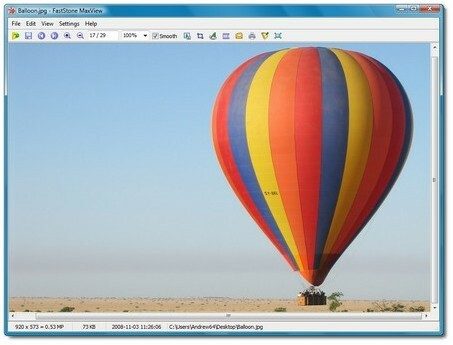
The application that we are going to suggest you is to use FastStone Image Viewer on your system. It can enable you to open a PNG file. With this software also, you can edit and view the images. It supports all the types of image formats like GIP, PNG, JPEG, JPG, and many others. Also, it has some great features like transitional effects like a slideshow. One of the most interesting features of this software is that you can also compare 4 images at a time and then can edit them. This software is free to use and you can download it from the website.
Open PNG image using XnView
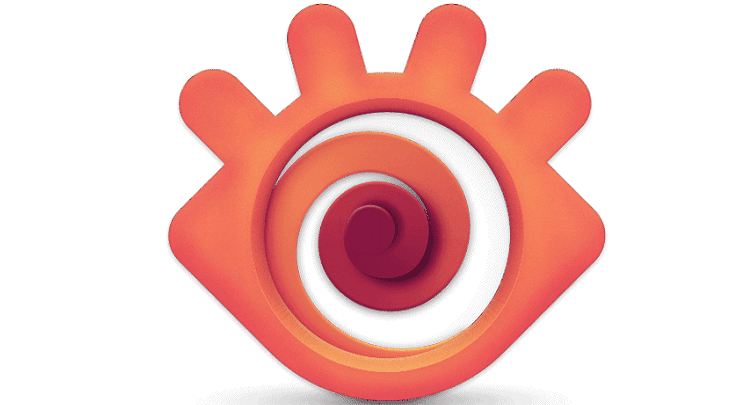
This is the last application that we are talking about. You can download the XnView application on your system. This application is suitable if you even want to export webpages, slideshows, and you can even export 70 images at a time. This application lets you use different extensions of the file and it can support approximately 500 formats for images. You can download the application from the internet and you can use it to edit, view, crop, or rotate images.
Other than the applications that we have mentioned above, you can try to convert the PNG file to some other format. There are different converters available on the internet. you can download it on your system and then you will have to select the file that you wish to convert. Wait for the conversion to complete then. Once done, you can open the file in the format that you have changed it to in the application you wish.
We have tried to provide you with all the necessary steps and application that you need to open the PNG file. Hopefully, all the methods that we have discussed will help you open the PNG file. Hopefully, the article helps.