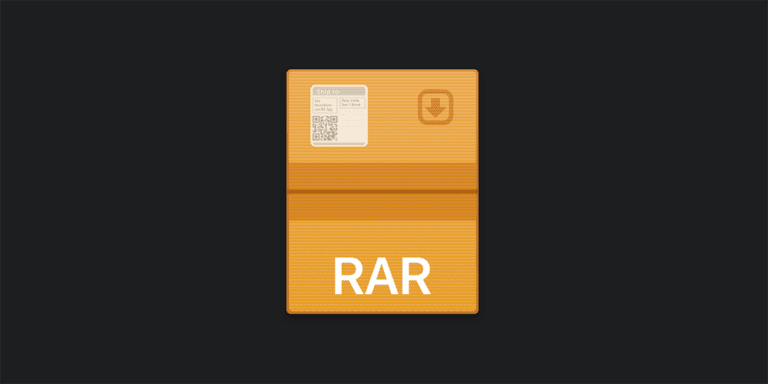How to open CR2 files?
Canon Raw Image File is an image which is created by different Canon digital cameras. These files contain the picture as same as it was clicked by the camera.
These files are used by professionals because of their requirements for high-quality pictures. To open the CR2 files, you can use different applications like Adobe Photoshop, ACDSee, and IrfanView.
Other than this, you can try to convert the file to some other format using the DNG converter so that you can view the picture using some other application. The CR2 files come with extension .cr2. If you want to know more about how to open Cr2 files, read the article. Here is everything that you need to know about opening the CR2 files.
Here’s how you can open CR2 files
Here are different methods that you can use to open the CR2 files on your system. Every method is mentioned in detail. Follow the steps mentioned in the same order as they listed with each method.
Open CR2 files with Photoshop
The first method that we are going to discuss is to use photoshop to open the CR2 file. The software is easily available and you can download it from the website. You might have to pay for the software. Follow the steps mentioned below.
- First, you will have to open the adobe photoshop on your system. Make sure that your software is updated and you have installed the plugin for Adobe Camera Raw plugin. Every time a new camera is released, it updates the plugin. Therefore, check for the updates if any.
- You will have to click on the help option in the menu and then chose the option to check updates. You will then have to look for the Raw plugin.
- After this, you will have to click on the option to install the plugin. Wait for it to completely install on your system.
- In case, the update was unable to complete, you can try to update it manually. You can visit the website of Adobe Photoshop and look for the updates available. Also, you will have to check which Photoshop version you are using in your system and you have to update it accordingly.
- Once you are done with updating, you will have to try to open the file again on the system. In case you are using an older version, you may not be able to view any pictures. It is therefore advised that you can download the latest version of the software.
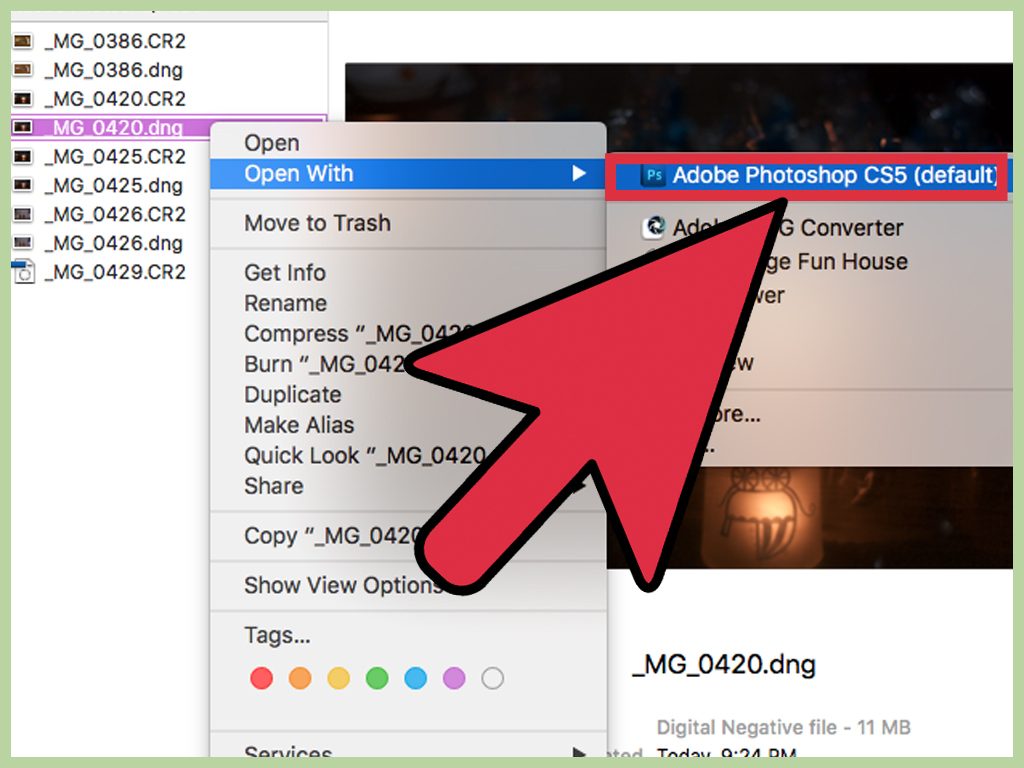
Open Cr2 files using IrfanView
It is the other application that you can use to open the CR2 files. It is a picture viewing software. You can view the pictures of different extensions. Also, it provides different plugins to make it easier for you to open any kind of file. Follow the steps mentioned below.
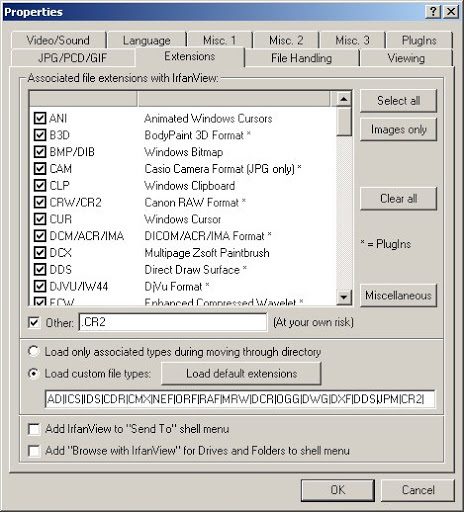
- You will first have to download the IrfanView on your system.
- After that, you will have to install the software.
- Once done, you will have to start it and look for the file that you wish to view.
- After this, you will have to click on it and open it.
Open CR2 files using Apple Photos
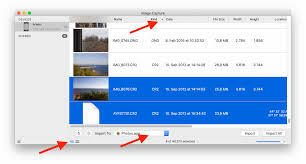
This is the next method that we are going to discuss. This method is applicable to apple users. You can easily see the CR2 files with the apple photos. The software is available in every Apple device like iPad, iPhone, or Mac. You can edit, organise your picture in the Apple photos. All you have to do is to open the application and redirect it to the photo that you wish to open. IT will then be opened in your system.
Open CR2 files by converting to DNG
The next method that we are going to discuss is to convert the CR2 files into DNG format. You can then easily open it some other application. Follow the steps mentioned below.
- You will first have to make a folder for your all the CR2 files. When you use the utility it will not consider a single file, it will consider the folder. You will then have to sort files to make it easier for it to convert.
- After that, you will have to download the DNG converter on your system. It will convert all the CR2 files into the DNG format compatible with your system. You will have to visit the official website of adobe and then you will have to look for the DNG converter. Download the converter compatible with your system.
- An exe file will be downloaded on your system and then you will have to click on it. You will then have to follow the instructions appearing on your screen to complete the installation process.
- After this, you will have to start the software. If you are using a Windows OS, you will have to click on the start option and if you are using the Mac system, you will have to click on the Applications folder.
- You will then have to select the folder which you want to convert. You will have to redirect the application to the folder where you have saved the files.
- After this, you will have to redirect the software to the location where you want to save the converted file.
- You will then have to enter the file to which you want to convert your files.
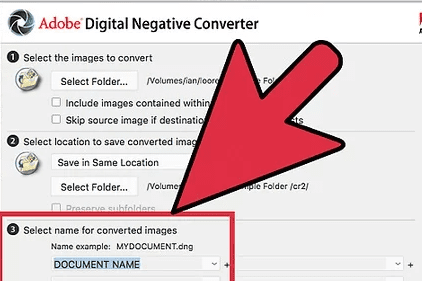
- Once done, you will have to click on the option to convert the file. You will then have to wait for it to complete the conversion.
- Finally, you will have to try to open the DNG file on your system. Your file then will be easily opened in your system.
If you want to use wen for this, you can also use Google photos and open CR2 files. Following all the methods that we have mentioned will help you to open the CR2 file on your system. If one method doesn’t work for you, you can switch to the other one. We have tried to provide you with all the necessary steps. Hopefully, the article helps.