Download File Extension: How to Open Download File?
When you download something from the Google Chrome internet browser, the files you have downloaded contains .download extension. This occurs when you are trying to download something using Chrome’s download manager and the file is half away there to be fully downloaded then the file extension will be given .download.
The extension will not change until you resume the download and it is successfully downloaded. After the download is successfully finished, your Chrome will automatically rename the extension to the correct one.
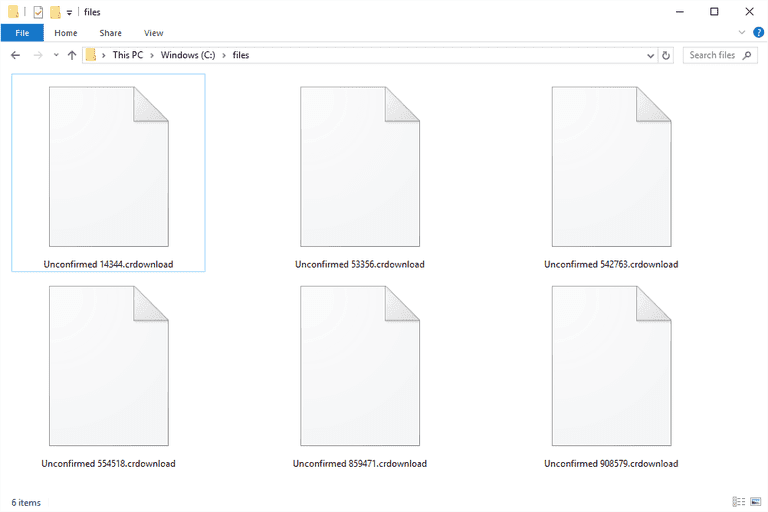
The download file extension is mainly associated with Google Chrome’s earlier versions. However, other web browsers like Mozilla Firefox or Safari for Mac can also use these types of file extensions for their incomplete file downloads. The latest Chrome browser is using .crdownload extension for its incomplete download file. Sometimes users are unable to Open Download File on their computer, we will tell you the reasons here along with the ways to open it.
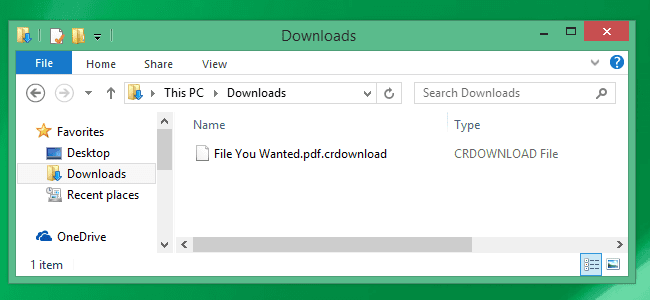
How to Open Download File On Chrome?
P2P file-sharing applications and other web browsers or software that we use for downloading files, also use this .download file extension. This extension is basically used for incomplete downloaded files. And when your browser or download utility is done with downloading the file, it will save the file with a proper extension on the user’s device. There are three web browsers that have to know as using this extension for unfinished download files-
- Chrome partial download (.Download)
- Mozilla partial down (.Download)
- Apple Safari partial download (.Download)
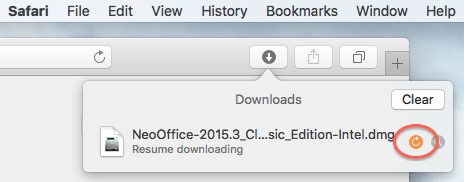
If you are unable to open the file, then let the Chrome resume the download progress. You can also do this by going to Chrome’s download manager. If Chrome is not resuming the download or somehow failed to finish it, you have to delete the file because there is no way you can use it.
This type of files is no longer used by any updated software. Means, this file format entry was considered as out-of-date so it is no longer a supported file format for updated browsers. This can be a typical system file for old operating systems or file types used by discontinued programs. If the previous versions of other files such as documents, etc. are replaced in the latest version, then it can also show you the .download file extension.
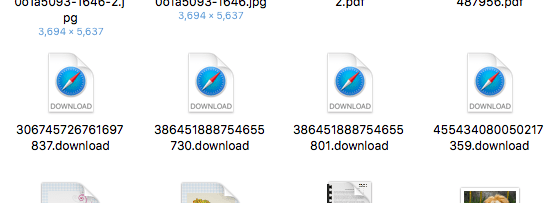
How to Open.Download File Extension
First of all, if the download is completed, it won’t show you the .download extension. Instead, it will use the proper extension which is associated with the file. For instance- if you were downloading a document or PDF file from the internet using Google Chrome browser, then until the download is finished, your Chrome will use the .download extension. And when the download is finished, the extension named will be changed from .download to .PDF. In case you think that the file is already downloaded but your Windows or whatever operating system is not showing the correct extension, then you can double-click on it to know. If the file opens on your system using appropriate software, then the file is okay. But if the file does not open, then there was a fault in the downloading process and you have to restart or resume the download. If you are still unable to open the file, after trying to download it for the second time, then simply delete it.

Sometimes due to Windows registry problems, users face these types of errors. In case you are using your computer with an old or broken registry, then these types of errors might occur. So always try to keep your Windows operating system and registry updated. Scan your Windows for possible broken registry items and fix them. You can download free software from the internet that will help your system detect problems with registries or broken drivers and will troubleshoot for solutions.
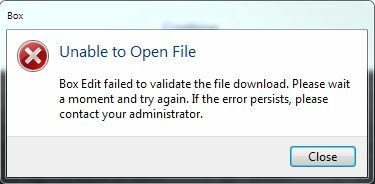
You don’t have to do anything manually, just install any registry recovery tool and your Windows will automatically download and install the latest registry items. After updating your Windows registry, you should be able to open a download file on your computer.
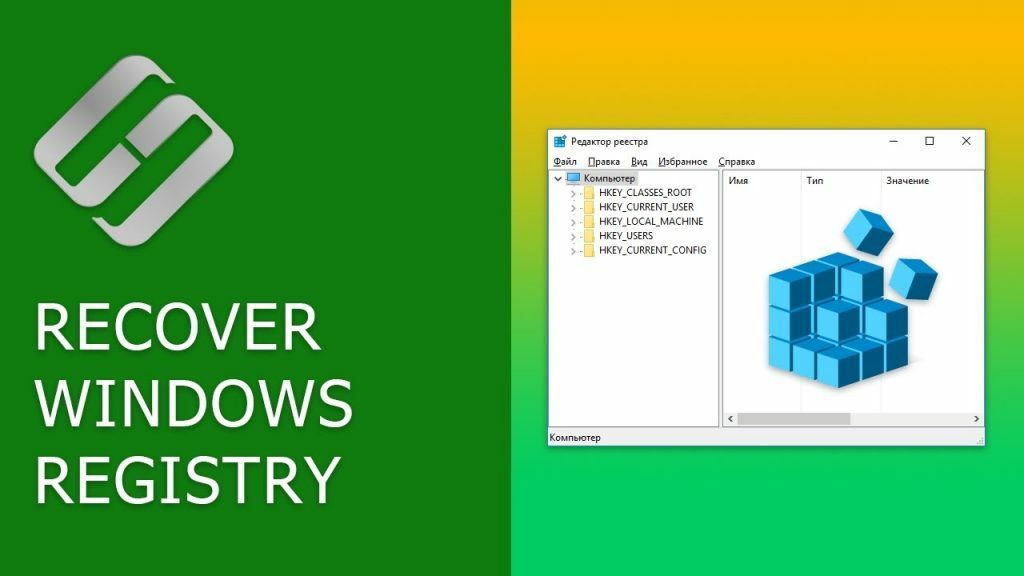
How to Open Download Files On other Browsers
To open the download file extension, you always need an appropriate application. Without the suitable application that has created the file, you won’t be able to open .download on your computer. Since Google Chrome is the primary browser that creates this file (or other similar browsers like Firefox and Safari) you can use it to open the file. But for that, you have to identify which application or internet browser has created the file. You can check out the download manager of the web browsers and try to detect the file extension .download.
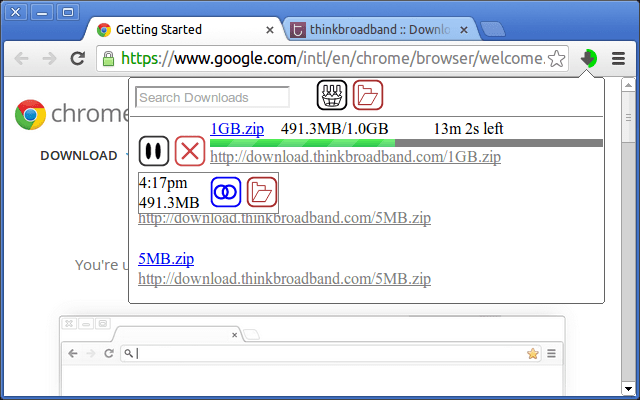
If you are unable to open the file, then your Windows 10 will show you messages like How do you want to open this file? Or if you are using Windows 7, it will show you Windows cannot open this file. If you are on Mac/iPhone or Android smartphone, then it will show you a similar alert. You can simply right-click on the .download file on your computer and select the option that reads “Open with” and then select Chrome or Mozilla or Safari depending on circumstances.
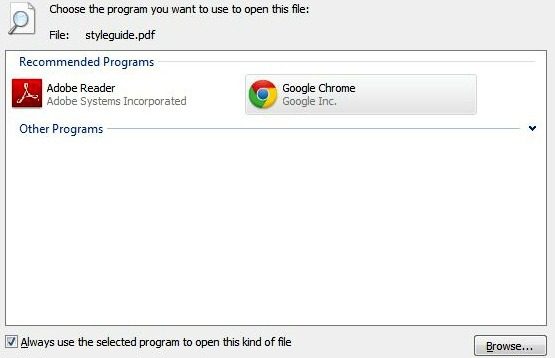
How to Convert Download File Extensions
It is usually not possible to convert a partial download file to another file extension. Still, to do that, you have to complete the download first and only then you can convert the downloaded file to another file extension. You can use any file converter software available for free on the internet. One of such applications is FreeFileConverter. You can download and install it on your computer and open the downloaded .download file then convert it to another suitable format.
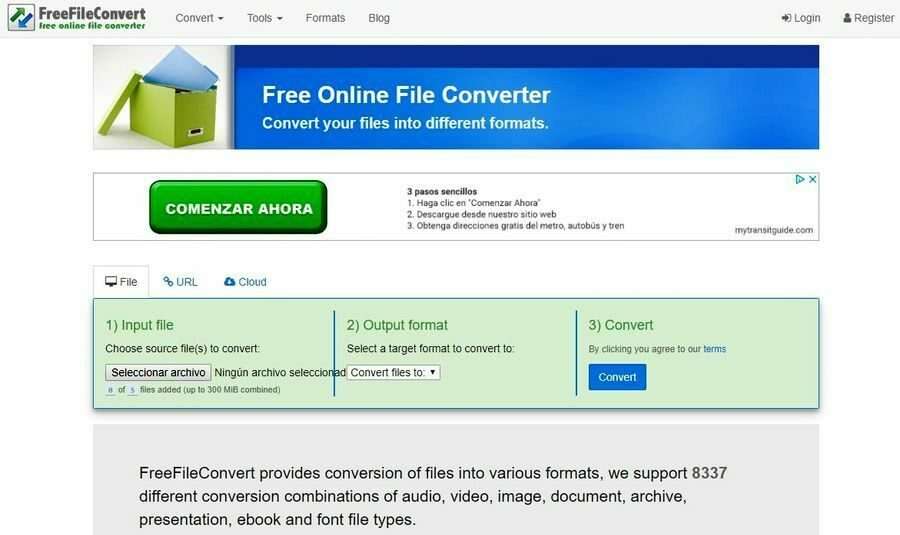
If you don’t want to download any software, then you can simply use a free online file converter service such as Zamar. It has the capability of converting many types of files into many types of other suitable formats.
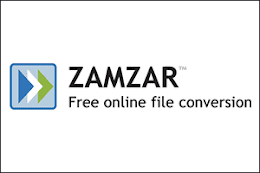
If you have received an Image in .JPG format and you are not sure about how to open JPG file then you can use your default photo-viewer application by double-clicking on the image itself. While you can open EML file manually by making some changes in the system settings.
We have shared all we knew about how to Open Download File. If you are still confused or any suggestions, please feel free to share them in the comment box below.