.CBR file extension- What is and how to open?
Comic Book RAR Archive files compressed files that contain different images. It contains different formats like PNG, JPEG, JPG, or GIF pictures.
You will see these files with .cbr extension. Also, this file contains pages that can be ordered and you can present more than one at a single time. These files are also used to display and store comic books or any other kind of books. You need a file that can decompress the file and that can support the RAR format.
It will then extract pictures from the file to display. There are also chances that you may not find the images in the exact format or in exact order. In this article, we are going to discuss how you can open CBR files in your system.
Here’s how you can open CBR files
Open CBR files as a comic book
The first option in the list is to open the CBR files as a comic book. Follow the steps mentioned below.
- You will first have to visit the https://Calibre-ebook.com. It is an open-source and free e-book application that will enable you to view the contents of the CBR file.
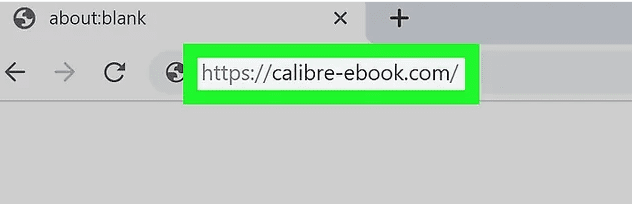
- If you want, you can use any other e-reader if you wish. You may want to use CDisplay Ex or File viewer plus to view the contents of the CBR file.
- After that, you will have to download it on your system based on the operating system and system specifications that you are using.
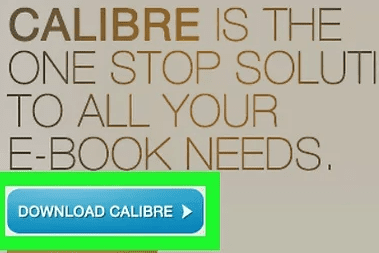
- You will then have to select which operating system you are using. You can use it for Windows, Linux, Mac and then you will be redirected to the page.
- You will then have to wait for the download to complete and also when asked, you will have to redirect it to the location where you want to save the exe file.
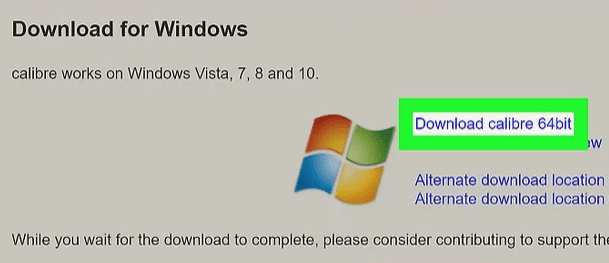
- Once downloaded, you will have to run it on your system. You will have to complete the installation process and start the application.
- After this, you will have to complete the setup process. You will have to select the language and connected devices. After this, you will have to click on the Next option and then on the finish option.
- In the interface, you will have to look for the Add books option. You will then have to redirect it to the file where you have saved the file.
- You will then have to select the file that you wish to open. You will have to click on the CBR file and you will have to wait for it to upload it to the calibre.
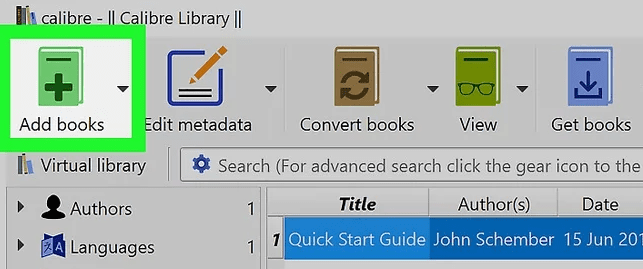
- When you can see the file in the Calibre, you will have to double-click on it and then the file will be opened in the application.
Open CBR files by extracting the images
The other option to open CBR files on PC or Mac is to extract the images. Follow the steps mentioned below.
- You will first have to look for the CBR file that you wish to view. Go to the folder where you have saved your file.
- After this, you will have to right-click on the file. You will get a menu then.
- From the menu, you will have to click on the option to open with. You will then have to select one application from the provided options.
- You will have to select the unzipped file. You will have to select the option to unzip and extract the files. You will have to extract the files where the default location is indicating.
- You can then get a list of all the images present in the CBR file. Other than this, you can see the images individually in the folder where you have extracted the files.
Open CBR files in Android
If you are an Android user and you have come across a CBR file, you can open it by following the steps mentioned below. Follow the steps in the same order as they are mentioned.
- You will first have to look for the play store on your phone and then open it.
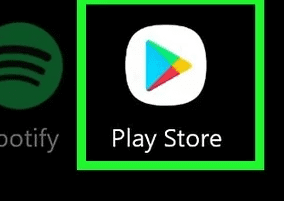
- After this, you will have to look for the CBR reader in the search box. You will get a list of applications there.

- From the list of applications, you will have to elect Comic screen and then click on the option to install it on your system.
- Wait for the installation to complete.
- Once done, you will have to open the application on your system.
- After that, you will have to look for the location where you have stored the file. You will first have to check where you have stored the CBR file and then redirect your application to the same.
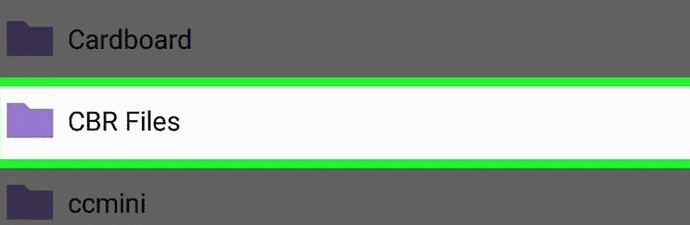
- Once done, you will have to select the file that you wish to open.
- You can then read the contents of the CBR file on your phone.
Open CBR files in iPad
If you are an Apple user and you have come across a CBR file, you can open it by following the steps mentioned below. Follow the steps in the same order as they are mentioned.
- You will first have to look for the app store on your phone and then open it.
- After this, you will have to look for the cloud reader in the search box. You will get a list of applications there.
- From the list of applications, you will have to select Cloud reader pdf, CBR and then click on the option to install it on your system.
- Wait for the installation to complete.
- Once done, you will have to open the application on your system.
- After that, you will have to look for the location where you have stored the file. You will first have to check where you have stored the CBR file and then redirect your application to the same.
- Once done, you will have to select the file that you wish to open.
- You can then read the contents of the CBR file on your phone.
Hopefully, the methods we have explained will help you to open CBR file on your system, Android phone, or iPad. Hopefully, the article helps.