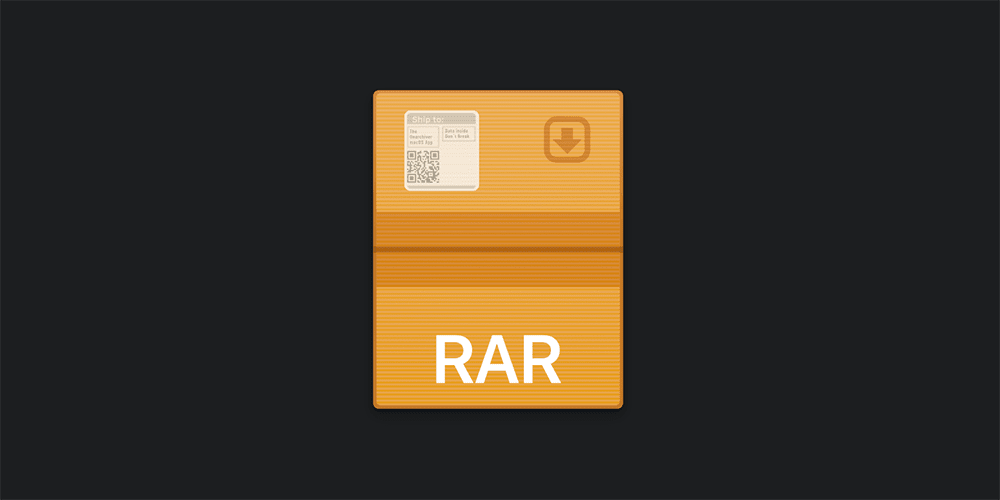How to Open RAR File on Windows 10 or Mac?
A RAR file is a compressed folder made to store other files inside. You often get these files when you download a program from the internet.
A compressed file takes up less storage space, and you can transfer it faster than an uncompressed one.
RAR files provided some benefits over other compressed formats, such as more common ZIP files. They are smaller, they have better error recovery, and they are easier to split.
You can open a RAR archive using a free online tool or an application. Let’s check first how to open RAR file on Windows 10.
1. Open RAR File on Windows 10
The Windows operating system doesn’t include a built-in feature for opening RAR archives. In the event you try to open a file without the appropriate software installed, you’ll probably get a message like this: “Windows cannot open this file” or “What type of file are you trying to open?
Windows users can either purchase premium applications, such as WinRAR or WinZip, or use free tools.
You can go fine with the popular, free 7-zip rather than wasting time searching for another option.
How to Open RAR File in Windows with 7-Zip
To open RAR with 7-Zip, follow these simple steps.
- Go to the 7-Zip download page. Click on the download link based on your Windows version (typically 64-bit option).
- When the installation wizard appears, choose your desired destination folder and click on the bottom-right corner’s Install button.
- When the installation is done, click on Finish and launch the application.
- In the 7-Zip interface, locate the archive that you want to open or go to the folder directly and double-click the file. You can then save the extracted files to the selected location.
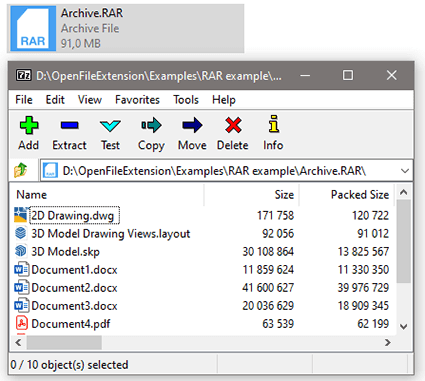
- You can alternatively right-click on the repository and select the 7-Zip option from the context menu. You can extract the package quickly either with the Extract Here or Extract To “Subfolder” option. If you want to see what’s inside the compressed file, choose Open archive.
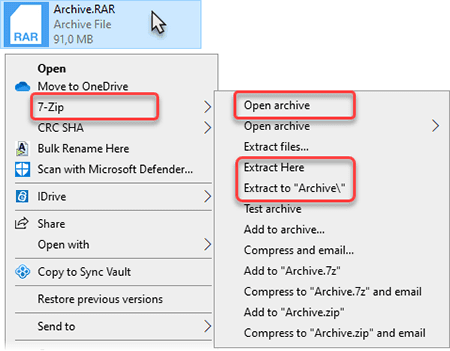
These steps are straightforward to perform, and once you are comfortable with these steps, it won’t take much time to extract compressed files.
How to open multipart RAR files
You can extract multipart archives with 7-Zip by selecting all the files (filename.part1.rar, filename.part2.rar, etc.) and then right-click one of them > 7-Zip > Extract files.
Alternative Programs to open RAR Files on Windows 10
7-Zip is undoubtedly an excellent free tool for uncompressing archives, but it has alternatives.
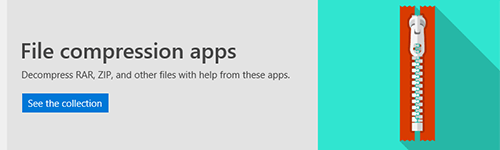
If you are looking for a streamlined process, you can install one of the many compression apps from the Microsoft Store in Windows 10.
RAR Opener for Windows 10
One option to try in Windows 10 is RAR Opener. You can get it from Microsoft Store.
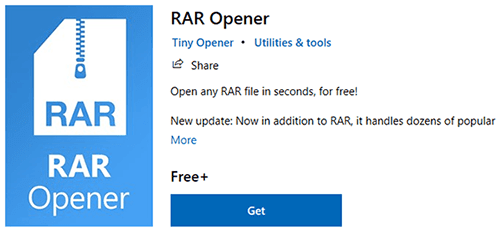
It comes with a very user-friendly interface, and it handles all the popular archive formats like RAR, ZIP, TAR, 7-ZIP, and many more. You also convert RAR archive to ZIP.
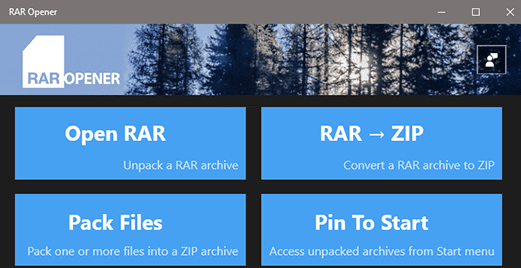
2. How to Open RAR File in Mac
The following section describes how to uncompress a file on MAC OS with a free tool, Keka.
Mac OS has a built-in tool that lets you uncompress ZIP files simply by double-clicking on them, but it doesn’t have any additional features. We recommend a more comprehensive tool that you can use with other archive types.
Keka, the macOS archiver, allows you to open RAR with a few clicks. It supports various archive types and has features that are hard to find on other products.
Keka retails for $4.99 on the Mac App Store, but you can download it free directly from the website and make a donation if you wish. It’s always a pleasure to support quality vendors.

- Go to https://www.keka.io and click Download, or go to Mac App Store to buy it.
- After the download is completed, drag Keka to the Applications folder.
- Start Keka from Launchpad or the Applications folder.
- Accept the “downloaded from the internet warning” by clicking Open.
- Tweak the options, if needed.
- Give Keka the permissions it needs to run smoothly (File Access tab and Finder Extension tab)
- Set Keka as the default uncompressor (either from the General tab or by the Get Info window).
- Double-click the repository to uncompress it to a separate folder.
- If you keep the Keka in the dock, you can compress files by dragging them on the Keka icon.
Read more about Keka here.
3. How to open RAR File online?
With online converters, you can open RAR files without downloading software.
You can extract compressed archives with a free online tool like extract.me:
- Go to https://extract.me/
- Select a compressed package and upload it either by drag & drop or click on the “Choose file” button.
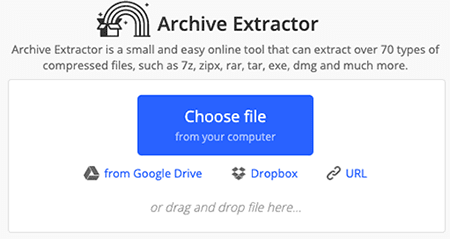
- Wait until the extraction process has finished.
- Download the result.
The converter bundles the content of your .rar file in a Zip Archive, which you can save with the “Save all as ZIP” option. You can also see the individual documents, which you can download separately.
Another option to access the content of a compressed archive online:
https://unrar.online/

How to open a RAR file on the company laptop?
If you have a company laptop where you cannot install any programs, you can use these free online tools to access compressed archives.
On the company PC, Zip archive is usually safer because Windows can open it with built-in software. For other compressed file types, you can use online tools.
See? Opening an archive is not that so much of a complex process. So you can follow these steps anytime you want. And if you need any other solutions, please drop us a comment in the comments section.
4. How to open or repair a damaged RAR file?
A RAR file can be broken for many reasons. Some of the products that can open archive files, can also repair them. For example, WinRAR and PowerArchiver include tools for repairing corrupted archive files.
There are also some specialty tools to repair corrupt files:
- Advanced RAR Repair (Windows)
- Recovery Toolbox for RAR (Windows) https://rar.recoverytoolbox.com/winrar-repair/
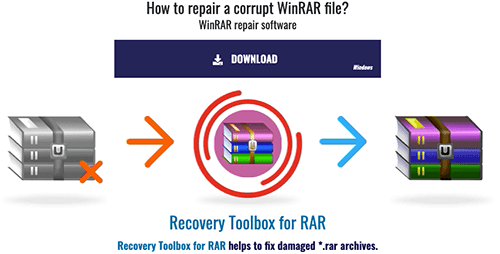
5. List of programs to open RAR Files
You can basically use the same archiving tools to extract the RAR files as ZIP files.
In fact, RAR is the format of an archive program named WinRAR. WinRAR is a great product, but it’s not free.
Check out the useful applications that open .rar files:
- 7-zip (Windows)
- ALZip (Windows)
- ALZip for Mac (Mac)
- Archiver (Mac) https://archiverapp.com/
- Astrotite ( Windows)
- B1 Free Archiver (Windows, Mac, Linux, Android) http://b1.org/
- EZ7z for Mac (Mac)
- File Roller (Linux) http://fileroller.sourceforge.net/
- IZArc ( Windows) https://www.izarc.org/
- PeaZip (Windows, Linux) https://peazip.github.io/
- sArchiver (Mac)
- StuffIt Expander (Windows, Mac, iOS)
- Keka (Mac)
- The Unarchiver (Mac) https://theunarchiver.com/
- WinRAR (Windows) https://www.win-rar.com/
- WinZip (Windows, Mac) https://www.winzip.com/
- Xarchiver (Linux)
- Zipeg (Windows, Mac)
- ZIPGenius ( Windows)
- ZipZag (Windows)
- PowerArchiver (Windows, Mac) https://www.powerarchiver.com/
However, if you’re getting issues while opening the DAT file, then you can learn how to Open .DAT extension in simple ways.